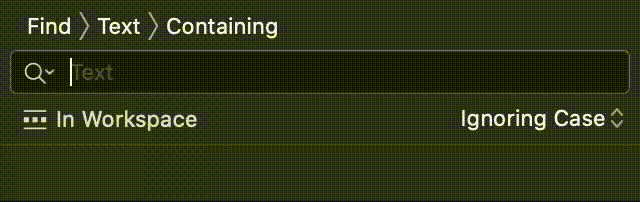Finding Usages of Redundant Else
A few years ago, when I opened a Pull Request, one of my colleagues requested a change which seemed irrelevant. The code was something similar to this:
func someFunction() -> String {
if someCondition {
return "Value when condition is true"
} else {
return "Some other value"
}
}
What he pointed was the following: the else key is redundant. Because there is a return inside the if block, what’s inside the else block would not be called anyway when someCondition is true. Therefore, the same code could be written this way:
func someFunction() -> String {
if someCondition {
return "Value when condition is true"
}
return "Some other value"
}
At a first glance, one can think: it doesn’t really matter. But there are two arguments that can be used against the usage of redundant elses:
- They are redundant, and therefore, only waste time while reading and parsing the code;
- They add indentation to the code within the
elseblock.
Find Usages with Xcode or Atom
Since that Pull Request, I’ve been a strong supporter of removing usages of it. As an iOS Developer, having a SwiftLint rule throwing warnings would be perfect. Until I or someone else manages to write it, I decided first to find how many ocurrences exist in the codebase I’m working at.
To achieve that, I decided I should use a Regular Expression - even though a wise man once said The person who solves a problem with RegEx has now two problems - because they are extremely powerful. I opened up Regex101, and pasted this gist on the “Test String” area. After a few minutes iterating on the RegEx, I found that the following expression is what I wanted:
(return|continue|break)\s.*(\s|\n|\t)*?\}(|\s)else
You can also open Regex101 and paste the expression to understand what each token and group mean.
To see how frequent it appears in your codebase, open Xcode, and by pressing cmd+shift+F open the Find Navigator. Above the search field, click on Text to replace it to Regular Expression. Paste the expression above and hit search. To my surprise, the numbers I got were higher than what I expected:
The Atom editor also supports RegEx search - activate Find in Project with the same cmd+shift+F shortcut, and in the right side enable RegEx by choosing the option Use Regex (the button with .* as the icon).